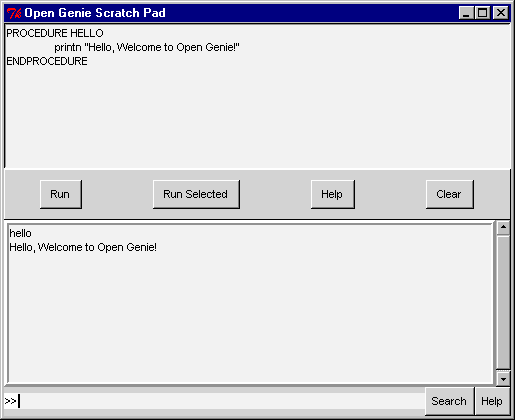
Opening a Genie command console allows Open Genie commands to be typed directly and simple procedures to be created and tested. For information on Open Genie commands and procedures consult the Open Genie reference and user manuals.
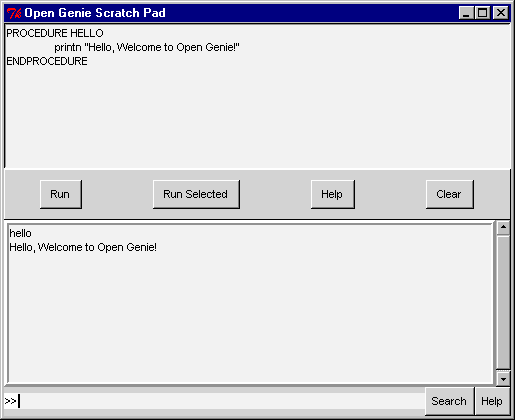
The top area of the console window is the scratch pad. This is where procedures or sequences of commands can be created and executed. Clicking "Run" runs all commands in the scratch pad, "Run Selected" runs highlighted commands, and "Clear" clears the scratch pad. The contents of the scratch pad are automatically saved between Genie sessions, but any procedures created for future use should really be pasted into a gcl file once tested. Such procedures can be later reused with the "load" command.
The middle area is the display area. The results of individual commands and scratch pad code is shown here, along with any error(red) and information(blue) messages. NB individual commands are also echoed here.
The bottom area consists of a single line for command entry, with two related buttons (Help and Search). Simple one line commands should be entered here, e.g. procedure calls. Genie maintains a history list of commands entered and this can be traversed with the up (to move back) and down (to move forward) cursor keys. Clicking the "Search" button searches backwards through the history for commands starting with the contents of the entry field. Clicking the "Help" button brings up detailed help on the command in the entry field. Pressing <Crtl>H shows all available Genie commands which start with the contents of the entry field, together with brief descriptions for each. To see all available Genie commands press <Ctrl>H while the entry field is blank. Pressing <Ctrl>K performs a keyword search of the command descriptions based on the contents of the entry field, displaying matching descriptions along side their commands. The "up" and "down" cursor keys cycle through the command line history, which is saved between sessions.
In the above example a very simple procedure has been created in the scratch pad area, ran, and then called at the command line. Note that the display area shows both the procedure output and the command typed to call it, but the procedure itself is not shown.