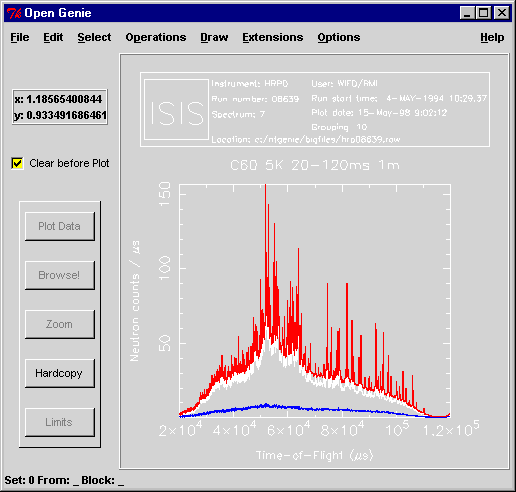The Three Wishes
Most people using Open GENIE will wish to do one of
three things
 Wish 1 - Access their data, either from a file or
directly from the data acquisition electronics.
Wish 1 - Access their data, either from a file or
directly from the data acquisition electronics.
 Wish 2 - Display their data on the screen and make a
hardcopy on a printer.
Wish 2 - Display their data on the screen and make a
hardcopy on a printer.
 Wish 3 - Manipulate their data, for example, to focus
or normalise it.
Wish 3 - Manipulate their data, for example, to focus
or normalise it.
These are described separately in the following sections, but
first this….

A Simple Example
Below is a description of a simple Open GENIE session
to access time of flight data taken on the High Resolution Powder
Diffraction (HRPD) instrument which gives you some idea of the
usage of Open GENIE commands.
Once Open GENIE is running, most people will wish to
set up some defaults to allow easy access to files in the data
area of the instrument they are using. If you always use one
instrument, these defaults can be set up in a command file to be
run automatically when Open GENIE starts. Normally Open
GENIE looks for the file "genieinit.gcl" in
your home directory, so the defaults can be placed in that file
>> set/disk
"axplib$disk:"
Default disk:
axplib$disk:
>> set/instrument
"hrp"
Default instrument: hrp
>> set/directory
"[OPENGENIE.GENIE.EXAMPLES.DATA]"
Default directory: [OPENGENIE.GENIE.EXAMPLES.DATA]
>> set/extension
"raw"
Default filename
extension: .raw
On UNIX, the commands for setting defaults are similar and use
the appropriate syntax for UNIX file names, except no Set/Disk command is needed.
However, on all operating systems it is essential to put string
arguments in double quotes.
>> set/instrument
"hrp"
Default instrument: hrp
>> set/directory
"/usr/local/genie/examples/data/"
Default directory: /usr/local/genie/examples/data/
>> set/extension
"raw"
Default filename
extension: .raw
Any raw set of data can then be collected using the Assign command followed by
the run number
>> assign 8639
Default input: /usr/local/genie/examples/data/hrp08639.raw
An alternative is to use the Set/File/Input
command which explicitly sets the file to be used. For example,
>> Set/File/Input
"/usr/local/genie/examples/data/hrp08639.raw"
Default input: /usr/local/genie/examples/data/hrp08639.raw
Now that the source for the data has been selected individual
spectra can be extracted from the data set using the spectrum function, which can be
normally abbreviated to "s".
>> w = s(7)
Reading spectrum 7 /usr/local/genie/examples/data/hrp08639.raw
>> noise = s(1)
Reading spectrum 1 /usr/local/genie/examples/data/hrp08639.raw
>> corrected = w - noise
Here the seventh spectrum is read into the workspace w. The first spectrum in
the file is subtracted from the spectrum in w and the result is put into the
workspace corrected.
The corrected spectrum can now be displayed on a graph using the display command, and the binning
number altered to 10
>> alter/binning 10
>> display corrected
Displayed using
bin-grouping of 10
To plot the two original spectra on the same plot, but using
different colours to show them clearly
>> alter/plotcolour
$blue
>> plot noise
Plotted using
bin-grouping of 10
>> alter/plotcolour $red
>> plot w
Plotted using
bin-grouping of 10
>>
The plot produced is shown below.
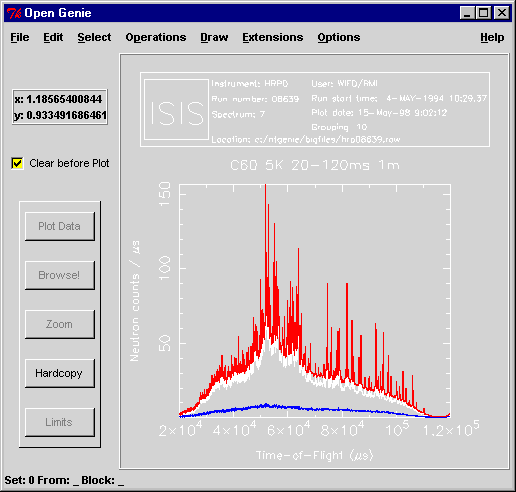
This brief example should have given you a good idea what an Open
GENIE session looks like and a mental framework into which
the more detailed information in the next three sections will
fit. The data file plotted here is typically available in the
"/usr/local/genie/examples/data"
directory on UNIX or AXPLIB$DISK:[OPENGENIE.GENIE.EXAMPLES.DATA],
and by changing the file locations in the example above, you can
reproduce this plot. Note: when help
is typed from within Open GENIE you will be told where Open
GENIE is installed, and from that you can deduce the position
of the examples directory.
![]() Wish 1 - Access their data, either from a file or
directly from the data acquisition electronics.
Wish 1 - Access their data, either from a file or
directly from the data acquisition electronics.![]() Wish 2 - Display their data on the screen and make a
hardcopy on a printer.
Wish 2 - Display their data on the screen and make a
hardcopy on a printer.![]() Wish 3 - Manipulate their data, for example, to focus
or normalise it.
Wish 3 - Manipulate their data, for example, to focus
or normalise it.