
The central element of the interface is the plot area, which is where all graphics generated by the program are displayed. Various interactions are possible within this area by clicking the designated mouse selection button. The selection button can be defined as either the right or middle button (see Program Defaults).
Most tasks are accomplished via the menu bar at the top of the display. This provides File, Edit, Select, Operations, Draw, Extensions, Options, and Help menus, which are described below. In addition to the menu bar, some frequently performed tasks can also be accomplished by using the Buttons arranged on the left hand side of the interface.
Above the Buttons lies a check button labelled "Clear before Plot". When checked the plot area is cleared for each new plot and the axes are scaled accordingly; Otherwise new plots are overplotted onto the existing plot area using the same axes, which can be useful for comparing separate data sets. However care should be taken to ensure that the axes are compatible.
The x and y co-ordinates of the mouse cursor, relative to the current plot, are displayed in a box above the check button.
The current set number is displayed on a line at the bottom of the display, along with the file or operation from which it came, and a block number if appropriate.
Buttons and menu items are "greyed out" and disabled if the actions associated with them cannot be performed for some reason. The most common cause for this is either due to lack of data, or because necessary template fields are not defined.

Data is stored in sets, with up to 100 stored in memory at any one time. A set contains a complete copy of data, including all individual data elements stored as labelled entities called fields. An example of a fields would be "plot title" or "X array". Sets can be created, selected, manipulated, stored, and graphically displayed using the interface; They can also be reviewed or selected by choosing "Select Set" from the select menu.
Templates are used to control the way in which data sets are interpreted. A template must be assigned to a set before it can be used. Several pre-defined templates have been created for certain recognised data formats and these will be assigned automatically, but a different template can be chosen if required. For example, when data from an ISIS RAW file is read into a set, that set will be assigned the standard ISIS RAW template. Templates can be set, viewed, and created by selecting "Select Data" from the Select menu or by clicking the "Browse!" button.
Clicking the mouse selection button in a clear region of the plot area allows text to be added at that point. A dialogue box will appear, prompting for a text string. This string will initially contain the current cursor co-ordinates, which may be deleted if desired. If the check button is set then the text will be centred.

Clicking the mouse selection button over any graphical object, including text strings, allows the properties of the chosen object to be viewed and modified. For example clicking on the axes would lead to the following window being displayed.

The Remove button permanently deletes the object, but you will be prompted for conformation. In this example many properties of the object can be changed, some of which will be more useful than others. Fonts, Line types, and Colours can be chosen by clicking the appropriate buttons. The text size and line thickness can be set by entering new values into the entry boxes (remember to include the decimal point). The y axis label can also be made to appear horizontally by selecting yhorizontal, numbers can be removed etc. The effect of such changes is best determined by experimenting with the various properties, or by studying the Open Genie reference manual to see what properties the graphical object in question contains, e.g. study the axes command to see what changes can be made to an axes object.

| "Read" leads to a sub-menu which allows data from files of various formats to be read into a new set (see Reading Data Files). | |
| "Write" leads to another sub-menu which allows the current set to be written to a file in various data formats (see Writing Data Files). | |
| "Open Genie Console" opens a command line window, into which Genie commands can be typed (see The Command Console). | |
| "Load tcl extension" loads a tcl extension code which will create a new entry under the extensions menu (see Adding extra functionality with extensions). | |
| "Load gcl code" loads a gcl file, which will usually contain gcl procedures. | |
| "Load genie module" loads a Genie C or FORTRAN module (see Using Genie Modules). | |
| "Print" prints the contents of the plot window to a file or printer (See Generating a Hardcopy). | |
| "Exit" exits the TkGenie and saves the current window size. You will be prompted to confirm this option. |

| "Cut" cuts the selected text and places it on the clipboard. | |
| "Copy" copies the selected text and places it on the clipboard. | |
| "Paste" pastes text from the clipboard to the current text widget. |

| "Select Set" allows sets to be reviewed or selected (see Selecting a Set). | |
| "Select Data" allows templates to be selected, created, and modified. This is also a good way of examining the contents of a data set (see Working with Templates). | |
| "Select Limits" allows the current linear plot limits to be changed. NB the limits get re-set when the current set changes (see Selecting Limits). | |
| "Select Picture" allows previous genie pictures (plots) to be displayed (see Selecting a Picture). |
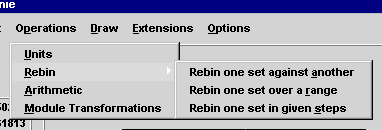
| "Units" creates a new set from an existing set with different units (see Units). | |
| "Rebin" creates a new set by rebinning an existing set against another, over a range, or in given steps (see Rebinning). | |
| "Arithmetic" creates a new set by performing an arithmetic operation on two existing sets (see Set Arithmetic). | |
| "Module Transformations" creates a new set by applying a previously loaded C or FORTRAN module to an existing set. |
The behaviour of these operations is controlled by various defaults which can be set (see Graphics Defaults).

| "Plot" leads to a sub-menu allowing Line, Histogram, Error, and Marker plots to be performed on the current set. | |
| "Two dimensional plot" leads to a sub-menu allowing Multi, Cell, Contour and Surface plots. | |
| "Function plot" allows a simple function to plotted (see Function Plot). | |
| "Peak fit" leads to a sub-menu allowing interactive peak fitting. | |
| "Annotate" leads to a sub-menu allowing a title, axes labels, contour labels, and other text to be added to the plot if these are not already present. |
Any Tcl extensions which are loaded should add items to this menu. It is initially empty.

| "Graphics Defaults" allows various graphics defaults to be set, such as the plot colour (see Graphics Defaults). | |
| "Program Defaults" allows program defaults to be set, such as directories (see Program Defaults). | |
| "Save Defaults" saves both sets of defaults to genieTCLDefaults.dat, which is located in your home directory, or in your user profile directory on Windows systems. |

| "Contents" opens the contents page. | |
| "Overview" opens this page! | |
| "Getting Started" opens a quick start tutorial page. | |
| "Example Programs" lists the example programs. | |
| "Genie on the Web..." allows those connected to the Internet, to read the latest FAQ, read current Genie news, subscribe/unsubscribe to the mailing list, or report a bug. | |
| "Warranty" displays warranty information. | |
| "Licence" displays the GNU licence. | |
| "About" re-displays the start-up screen. |
This button provides a quick way of plotting the current set. It displays a histogram or line graph depending on the current data format and graphics defaults.
This button is simply a shortcut to "Select Data" on the Select menu.
This button allows an area of the plot to be interactively selected and zoomed in upon. After clicking on this button, click twice on the plot to define a rectangular region (bottom left and top right). NB Zoom is not currently available on the Windows version of Genie.
This button is simply a shortcut to "Print" on the File menu.
This button is simply a shortcut to "Select Limits" on the Select menu.